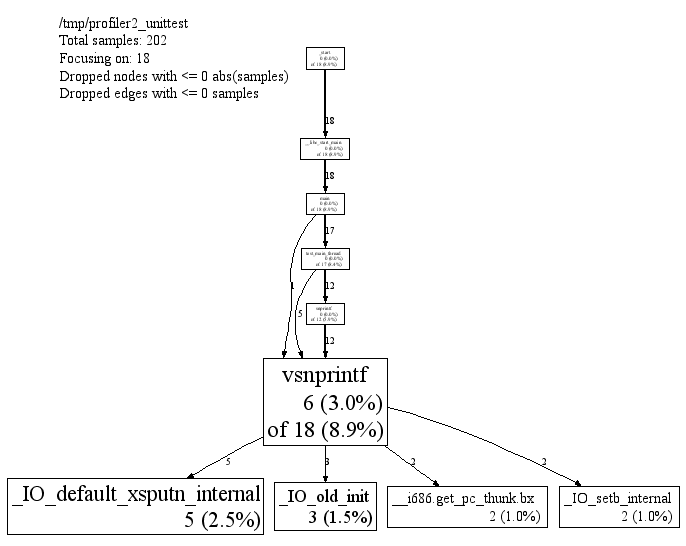This is the CPU profiler originally developed at Google. There are three parts to using it: linking the library into an application, running the code, and analyzing the output.
On the off-chance that you should need to understand it, the CPU profiler data file format is documented separately, here.
Linking in the Library
To install the CPU profiler into your executable, add -lprofiler to
the link-time step for your executable. (It’s also possible to
add in the profiler at run-time using LD_PRELOAD, e.g.
% LD_PRELOAD="/usr/lib/libprofiler.so" <binary>
This does not turn on CPU profiling; it just inserts the code. For
that reason, it’s practical to just always link -lprofiler into a
binary while developing; that’s what we do at Google. (However, since
any user can turn on the profiler by setting an environment variable,
it’s not necessarily recommended to install profiler-linked binaries
into a production, running system.)
Running the Code
There are several alternatives to actually turn on CPU profiling for a given run of an executable:
-
Define the environment variable CPUPROFILE to the filename to dump the profile to. For instance, if you had a version of
/bin/lsthat had been linked against libprofiler, you could run:% env CPUPROFILE=ls.prof /bin/ls
-
In addition to defining the environment variable CPUPROFILE you can also define CPUPROFILESIGNAL. This allows profiling to be controlled via the signal number that you specify. The signal number must be unused by the program under normal operation. Internally it acts as a switch, triggered by the signal, which is off by default. For instance, if you had a copy of
/bin/chromethat had been been linked against libprofiler, you could run:% env CPUPROFILE=chrome.prof CPUPROFILESIGNAL=12 /bin/chrome &
You can then trigger profiling to start:
% killall -12 chrome
Then after a period of time you can tell it to stop which will generate the profile:
% killall -12 chrome
-
In your code, bracket the code you want profiled in calls to
ProfilerStart()andProfilerStop(). (These functions are declared in<gperftools/profiler.h>.)ProfilerStart()will take the profile-filename as an argument.
Profiling works correctly with sub-processes: each child process gets its own profile with its own name (generated by combining CPUPROFILE with the child’s process id).
For security reasons, CPU profiling will not write to a file — and is thus not usable — for setuid programs.
See the include-file gperftools/profiler.h for advanced-use
functions, including ProfilerFlush() and
ProfilerStartWithOptions().
Modifying Runtime Behavior
You can more finely control the behavior of the CPU profiler via environment variables.
|
default: 100 |
How many interrupts/second the cpu-profiler samples. |
|
default: [not set] |
If set to any value (including 0 or the empty string), use ITIMER_REAL instead of ITIMER_PROF to gather profiles. In general, ITIMER_REAL is not as accurate as ITIMER_PROF, and also interacts badly with use of alarm(), so prefer ITIMER_PROF unless you have a reason prefer ITIMER_REAL. |
Analyzing the Output
pprof is the program used to analyze a profiles. Get it from
https://github.com/google/pprof. For example by running:
% go install github.com/google/pprof@latest
You can then add $HOME/go/bin to your $PATH. Also, note, that they
have their own documentation as well. So check it out
here.
It has many output modes, both textual and graphical. Some give just
raw numbers, much like the -pg output of gcc, and others show
the data in the form of a dependency graph.
Here are some ways to call pprof. These are described in more detail below.
% pprof /bin/ls ls.prof
Enters "interactive" mode
% pprof --text /bin/ls ls.prof
Outputs one line per procedure
% pprof --gv /bin/ls ls.prof
Displays annotated call-graph via 'gv'
% pprof --gv --focus=Mutex /bin/ls ls.prof
Restricts to code paths including a .*Mutex.* entry
% pprof --gv --focus=Mutex --ignore=string /bin/ls ls.prof
Code paths including Mutex but not string
% pprof --list=getdir /bin/ls ls.prof
(Per-line) annotated source listing for getdir()
% pprof --disasm=getdir /bin/ls ls.prof
(Per-PC) annotated disassembly for getdir()
% pprof --text localhost:1234
Outputs one line per procedure for localhost:1234
% pprof --callgrind /bin/ls ls.prof
Outputs the call information in callgrind format
% pprof --http=:<port> /bin/ls ls.prof
Starts Web UI and launches web browser
for interactive profile inspection
Analyzing Text Output
Text mode has lines of output that look like this:
14 2.1% 17.2% 58 8.7% std::_Rb_tree::find
Here is how to interpret the columns:
-
Number of profiling samples in this function
-
Percentage of profiling samples in this function
-
Percentage of profiling samples in the functions printed so far
-
Number of profiling samples in this function and its callees
-
Percentage of profiling samples in this function and its callees
-
Function name
Analyzing Callgrind Output
Use kcachegrind to analyze your callgrind output:
% pprof --callgrind /bin/ls ls.prof > ls.callgrind % kcachegrind ls.callgrind
The cost is specified in 'hits', i.e. how many times a function appears in the recorded call stack information. The 'calls' from function a to b record how many times function b was found in the stack traces directly below function a.
Tip: if you use a debug build the output will include file and line number information and kcachegrind will show an annotated source code view.
Node Information
In the various graphical modes of pprof, the output is a call graph annotated with timing information, like so:
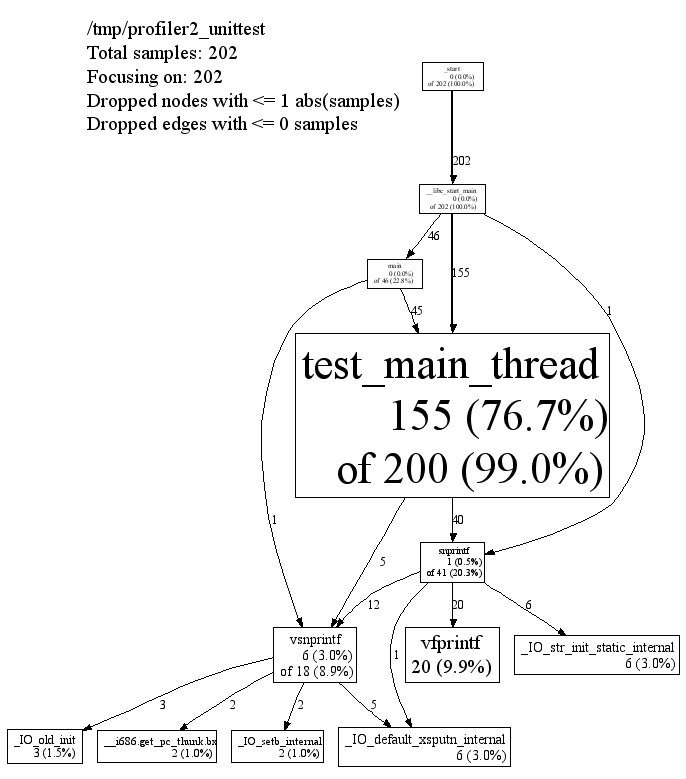
Each node represents a procedure. The directed edges indicate caller to callee relations. Each node is formatted as follows:
Class Name Method Name local (percentage) of cumulative (percentage)
The last one or two lines contains the timing information. (The profiling is done via a sampling method, where by default we take 100 samples a second. Therefor one unit of time in the output corresponds to about 10 milliseconds of execution time.) The "local" time is the time spent executing the instructions directly contained in the procedure (and in any other procedures that were inlined into the procedure). The "cumulative" time is the sum of the "local" time and the time spent in any callees. If the cumulative time is the same as the local time, it is not printed.
For instance, the timing information for test_main_thread() indicates
that 155 units (about 1.55 seconds) were spent executing the code in
test_main_thread() and 200 units were spent while executing
test_main_thread() and its callees such as snprintf().
The size of the node is proportional to the local count. The percentage
displayed in the node corresponds to the count divided by the total run
time of the program (that is, the cumulative count for main()).
Edge Information
An edge from one node to another indicates a caller to callee
relationship. Each edge is labelled with the time spent by the callee on
behalf of the caller. E.g, the edge from test_main_thread() to
snprintf() indicates that of the 200 samples in
test_main_thread(), 37 are because of calls to snprintf().
Note that test_main_thread() has an edge to vsnprintf(), even
though test_main_thread() doesn’t call that function directly. This
is because the code was compiled with -O2; the profile reflects the
optimized control flow.
Meta Information
The top of the display should contain some meta information like:
/tmp/profiler2_unittest
Total samples: 202
Focusing on: 202
Dropped nodes with <= 1 abs(samples)
Dropped edges with <= 0 samples
This section contains the name of the program, and the total samples
collected during the profiling run. If the --focus option is on (see
the Focus section below), the legend also contains the
number of samples being shown in the focused display. Furthermore, some
unimportant nodes and edges are dropped to reduce clutter. The
characteristics of the dropped nodes and edges are also displayed in the
legend.
Focus and Ignore
You can ask pprof to generate a display focused on a particular piece of
the program. You specify a regular expression. Any portion of the
call-graph that is on a path which contains at least one node matching
the regular expression is preserved. The rest of the call-graph is
dropped on the floor. For example, you can focus on the vsnprintf()
libc call in profiler2_unittest as follows:
% pprof --gv --focus=vsnprintf /tmp/profiler2_unittest test.prof
|
Similarly, you can supply the --ignore option to ignore samples that
match a specified regular expression. E.g., if you are interested in
everything except calls to snprintf(), you can say:
% pprof --gv --ignore=snprintf /tmp/profiler2_unittest test.prof
Text interactive mode
By default — if you don’t specify any flags to the contrary — pprof
runs in interactive mode. At the (pprof) prompt, you can run many of
the commands described above. You can type help for a list of what
commands are available in interactive mode.
pprof Options
For a complete list of pprof options, you can run pprof --help.
Output Type
|
Produces a textual listing. (Note: If you have an X
display, and |
|
Generates annotated call-graph, converts to postscript, and
displays via gv (requres |
|
Generates the annotated call-graph in dot format and emits
to stdout (requres |
|
Generates the annotated call-graph in Postscript format and
emits to stdout (requres |
|
Generates the annotated call-graph in PDF format and emits
to stdout (requires |
|
Generates the annotated call-graph in GIF format and emits
to stdout (requres |
|
Outputs source-code listing of routines whose name matches <regexp>. Each line in the listing is annotated with flat and cumulative sample counts. In the presence of inlined calls, the samples associated with inlined code tend to get assigned to a line that follows the location of the inlined call. A more precise accounting can be obtained by disassembling the routine using the --disasm flag. |
|
Generates disassembly of routines that match <regexp>, annotated with flat and cumulative sample counts and emits to stdout. |
Reporting Granularity
By default, pprof produces one entry per procedure. However you can use one of the following options to change the granularity of the output.
|
Produce one node per program address. |
|
Produce one node per source line. |
|
Produce one node per function (this is the default). |
|
Produce one node per source file. |
Controlling the Call Graph Display
Some nodes and edges are dropped to reduce clutter in the output display. The following options control this effect:
|
This option controls the number of displayed nodes. The nodes are first sorted by decreasing cumulative count, and then only the top N nodes are kept. The default value is 80. |
|
This option provides another mechanism for discarding nodes from the display. If the cumulative count for a node is less than this option’s value multiplied by the total count for the profile, the node is dropped. The default value is 0.005; i.e. nodes that account for less than half a percent of the total time are dropped. A node is dropped if either this condition is satisfied, or the --nodecount condition is satisfied. |
|
This option controls the number of displayed edges. First of all, an edge is dropped if either its source or destination node is dropped. Otherwise, the edge is dropped if the sample count along the edge is less than this option’s value multiplied by the total count for the profile. The default value is 0.001; i.e., edges that account for less than 0.1% of the total time are dropped. |
|
This option controls what region of the graph is displayed based on the regular expression supplied with the option. For any path in the callgraph, we check all nodes in the path against the supplied regular expression. If none of the nodes match, the path is dropped from the output. |
|
This option controls what region of the graph is displayed based on the regular expression supplied with the option. For any path in the callgraph, we check all nodes in the path against the supplied regular expression. If any of the nodes match, the path is dropped from the output. |
The dropped edges and nodes account for some count mismatches in the
display. For example, the cumulative count for snprintf() in the
first diagram above was 41. However the local count (1) and the count
along the outgoing edges (12+1+20+6) add up to only 40.
Caveats
-
If the program exits because of a signal, the generated profile will be incomplete, and may perhaps be completely empty.
-
The displayed graph may have disconnected regions because of the edge-dropping heuristics described above.
-
If the program linked in a library that was not compiled with enough symbolic information, all samples associated with the library may be charged to the last symbol found in the program before the library. This will artificially inflate the count for that symbol.
-
If you run the program on one machine, and profile it on another, and the shared libraries are different on the two machines, the profiling output may be confusing: samples that fall within shared libaries may be assigned to arbitrary procedures.
-
If your program forks, the children will also be profiled (since they inherit the same CPUPROFILE setting). Each process is profiled separately; to distinguish the child profiles from the parent profile and from each other, all children will have their process-id appended to the CPUPROFILE name.
-
Due to a hack we use to trigger appending of pid in child processes, your profiles may end up named strangely if the first character of your CPUPROFILE variable has ascii value greater than 127. This should be exceedingly rare, but if you need to use such a name, just set prepend
./to your filename:CPUPROFILE=./Ägypten.
Original author: Sanjay Ghemawat
Last updated by: Aliaksei Kandratsenka