This is the heap profiler originally developed at Google, to explore how C++ programs manage memory. This facility can be useful for
-
Figuring out what is in the program heap at any given time
-
Locating memory leaks
-
Finding places that do a lot of allocation
The profiling system instruments all allocations and frees. It
keeps track of various pieces of information per allocation site. An
allocation site is defined as the active stack trace at the call to
malloc, calloc, realloc, or, new.
There are three parts to using it: linking the library into an application, running the code, and analyzing the output.
Linking in the Library
To install the heap profiler into your executable, add
-ltcmalloc to the link-time step for your executable.
Also, while we don’t necessarily recommend this form of usage, it’s
possible to add in the profiler at run-time using
LD_PRELOAD:
% env LD_PRELOAD="/usr/lib/libtcmalloc.so" <binary>
This does not turn on heap profiling; it just inserts the
code. For that reason, it’s practical to just always link
-ltcmalloc into a binary while developing; that’s what we
do at Google. (However, since any user can turn on the profiler by
setting an environment variable, it’s not necessarily recommended to
install profiler-linked binaries into a production, running
system.) Note that if you wish to use the heap profiler, you must
also use the tcmalloc memory-allocation library. There is no way
currently to use the heap profiler separate from tcmalloc.
Running the Code
There are several alternatives to actually turn on heap profiling for a given run of an executable:
-
Define the environment variable HEAPPROFILE to the filename to dump the profile to. For instance, to profile
/usr/local/bin/my_binary_compiled_with_tcmalloc:% env HEAPPROFILE=/tmp/mybin.hprof /usr/local/bin/my_binary_compiled_with_tcmalloc
-
In your code, bracket the code you want profiled in calls to
HeapProfilerStart()andHeapProfilerStop(). (These functions are declared in<gperftools/heap-profiler.h>.)HeapProfilerStart()will take the profile-filename-prefix as an argument. Then, as often as you’d like before callingHeapProfilerStop(), you can useHeapProfilerDump()orGetHeapProfile()to examine the profile. In case it’s useful,IsHeapProfilerRunning()will tell you whether you’ve already calledHeapProfilerStart()or not.
For security reasons, heap profiling will not write to a file — and is thus not usable — for setuid programs.
Modifying Runtime Behavior
You can more finely control the behavior of the heap profiler via environment variables.
|
default: 1073741824 (1 Gb) |
Dump heap profiling information each time the specified number of bytes has been allocated by the program. |
|
default: 104857600 (100 Mb) |
Dump heap profiling information whenever the high-water memory usage mark increases by the specified number of bytes. |
|
default: 0 |
Dump heap profiling information each time the specified number of seconds has elapsed. |
|
default: disabled |
Dump heap profiling information whenever the specified signal is sent to the process. |
|
default: false |
Profile |
|
default: false |
Only profile |
|
default: false |
Log |
Analyzing the Output
If heap-profiling is turned on in a program, the program will periodically write profiles to the filesystem. The sequence of profiles will be named:
<prefix>.0000.heap <prefix>.0001.heap <prefix>.0002.heap ...
where <prefix> is the filename-prefix supplied
when running the code (e.g. via the HEAPPROFILE
environment variable). Note that if the supplied prefix
does not start with a /, the profile files will be
written to the program’s working directory.
The profile output can be viewed by passing it to the
pprof tool — the same tool that’s used to analyze <A
CPU profiles.
Here are some examples. These examples assume the binary is named
gfs_master, and a sequence of heap profile files can be
found in files named:
/tmp/profile.0001.heap /tmp/profile.0002.heap ... /tmp/profile.0100.heap
Why is a process so big
% pprof --gv gfs_master /tmp/profile.0100.heap
This command will pop-up a gv window that displays
the profile information as a directed graph. Here is a portion
of the resulting output:
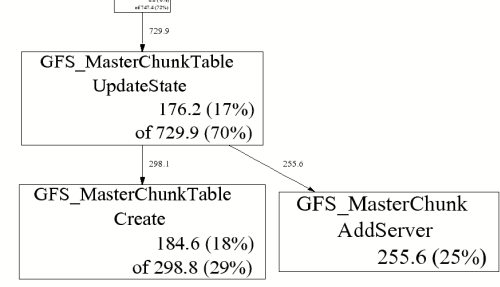
A few explanations:
-
GFS_MasterChunk::AddServeraccounts for 255.6 MB of the live memory, which is 25% of the total live memory. -
GFS_MasterChunkTable::UpdateStateis directly accountable for 176.2 MB of the live memory (i.e., it directly allocated 176.2 MB that has not been freed yet). Furthermore, it and its callees are responsible for 729.9 MB. The labels on the outgoing edges give a good indication of the amount allocated by each callee.
Comparing Profiles
You often want to skip allocations during the initialization phase
of a program so you can find gradual memory leaks. One simple way to
do this is to compare two profiles — both collected after the program
has been running for a while. Specify the name of the first profile
using the --base option. For example:
% pprof --base=/tmp/profile.0004.heap gfs_master /tmp/profile.0100.heap
The memory-usage in /tmp/profile.0004.heap will be
subtracted from the memory-usage in
/tmp/profile.0100.heap and the result will be
displayed.
Text display
% pprof --text gfs_master /tmp/profile.0100.heap
255.6 24.7% 24.7% 255.6 24.7% GFS_MasterChunk::AddServer
184.6 17.8% 42.5% 298.8 28.8% GFS_MasterChunkTable::Create
176.2 17.0% 59.5% 729.9 70.5% GFS_MasterChunkTable::UpdateState
169.8 16.4% 75.9% 169.8 16.4% PendingClone::PendingClone
76.3 7.4% 83.3% 76.3 7.4% __default_alloc_template::_S_chunk_alloc
49.5 4.8% 88.0% 49.5 4.8% hashtable::resize
...
-
The first column contains the direct memory use in MB.
-
The fourth column contains memory use by the procedure and all of its callees.
-
The second and fifth columns are just percentage representations of the numbers in the first and fourth columns.
-
The third column is a cumulative sum of the second column (i.e., the
k-th entry in the third column is the sum of the firstkentries in the second column.)
Ignoring or focusing on specific regions
The following command will give a graphical display of a subset of
the call-graph. Only paths in the call-graph that match the regular
expression DataBuffer are included:
% pprof --gv --focus=DataBuffer gfs_master /tmp/profile.0100.heap
Similarly, the following command will omit all paths subset of the
call-graph. All paths in the call-graph that match the regular
expression DataBuffer are discarded:
% pprof --gv --ignore=DataBuffer gfs_master /tmp/profile.0100.heap
Total allocations + object-level information
All of the previous examples have displayed the amount of in-use
space. I.e., the number of bytes that have been allocated but not
freed. You can also get other types of information by supplying a
flag to pprof:
|
Display the number of in-use megabytes (i.e. space that has been allocated but not freed). This is the default. |
|
Display the number of in-use objects (i.e. number of objects that have been allocated but not freed). |
|
Display the number of allocated megabytes. This includes the space that has since been de-allocated. Use this if you want to find the main allocation sites in the program. |
|
Display the number of allocated objects. This includes the objects that have since been de-allocated. Use this if you want to find the main allocation sites in the program. |
Interactive mode
By default — if you don’t specify any flags to the contrary — pprof runs in interactive mode. At the (pprof) prompt,
you can run many of the commands described above. You can type
help for a list of what commands are available in
interactive mode.
Caveats
-
Heap profiling requires the use of libtcmalloc. This requirement may be removed in a future version of the heap profiler, and the heap profiler separated out into its own library.
-
If the program linked in a library that was not compiled with enough symbolic information, all samples associated with the library may be charged to the last symbol found in the program before the library. This will artificially inflate the count for that symbol.
-
If you run the program on one machine, and profile it on another, and the shared libraries are different on the two machines, the profiling output may be confusing: samples that fall within the shared libaries may be assigned to arbitrary procedures.
-
Several libraries, such as some STL implementations, do their own memory management. This may cause strange profiling results. We have code in libtcmalloc to cause STL to use tcmalloc for memory management (which in our tests is better than STL’s internal management), though it only works for some STL implementations.
-
If your program forks, the children will also be profiled (since they inherit the same HEAPPROFILE setting). Each process is profiled separately; to distinguish the child profiles from the parent profile and from each other, all children will have their process-id attached to the HEAPPROFILE name.
-
Due to a hack we make to work around a possible gcc bug, your profiles may end up named strangely if the first character of your HEAPPROFILE variable has ascii value greater than 127. This should be exceedingly rare, but if you need to use such a name, just set prepend
./to your filename:HEAPPROFILE=.Ägypten.